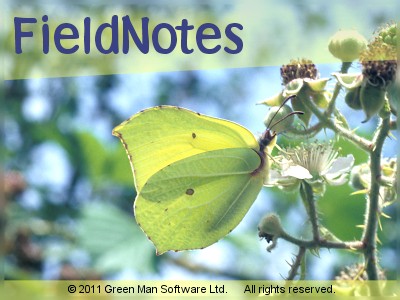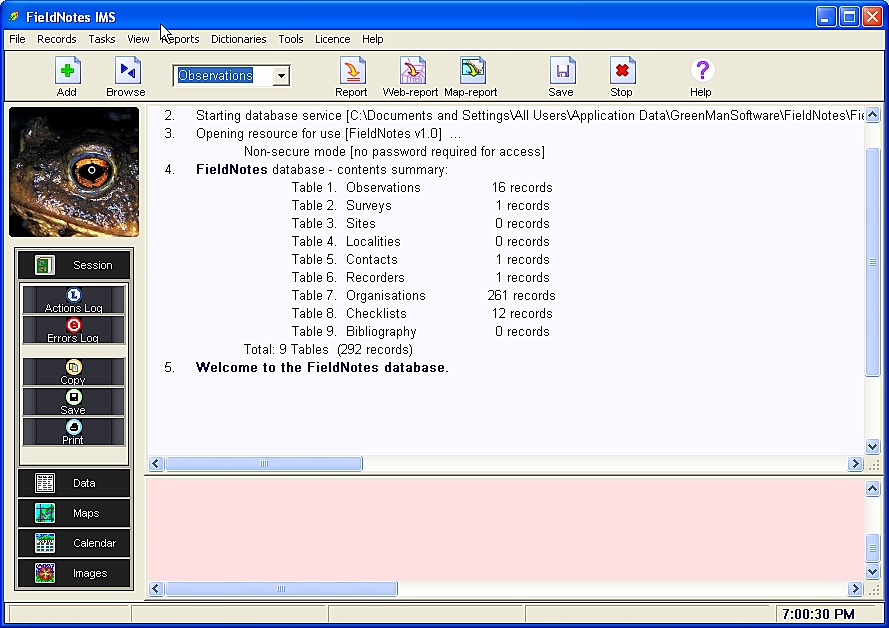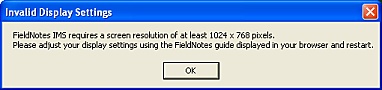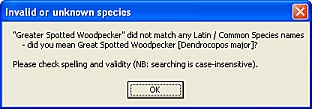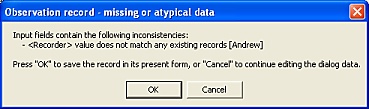FieldNotes - Frequently Asked Questions
This page contains answers to commonly-asked questions about FieldNotes recording software, including;
-
Product-related Questions - what it is
-
Installation - how to approach it
-
Setup - again, how to go about it
-
Licensing - how (and why)
-
Recording - warnings and errors
-
Other topics of interest
The FAQ is intended to provide basic information, sometimes about fairly complex topics, and will often link to more detailed information in other areas of the FieldNotes documentation.
In some cases additional information is available on external websites and publications, in which case the FAQ provides summary information together with the relevant references or links.
Whilst every effort has been made to ensure accuracy, information provided by third-party organisations may change or be removed without notice.
Please contact contact Green Man Software Ltd with corrections or additions.
Please note that external links are provided for information only, and we cannot assume any responsibility or liability for materials available at linked sites, which are beyond our control.
If your query is not answered here, check the Online FAQ list which is regularly updated.
FieldNotes Help and Answers pages also provide an extensive coverage of software functionality.
If you require further information, please contact Green Man Software Ltd directly.
1. Product-related Questions
1.1 What is FieldNotes?
FieldNotes is an exciting new concept in wildlife recording, offering a unique, step-by-step introduction to Wildlife recording methods and classification systems, and providing an intuitive workflow that includes all the information and resources you need to explore your local environment.
FieldNotes combines extensive data-sets, powerful data-processing functionality and easy-to-use visualisation tools, allowing you to quickly create and share detailed wildlife observations - whether you live in the heart of the city or remote countryside.
1.2 What features does FieldNotes have?
FieldNotes offers many state-of-the-art features, including:
-
flexible, experience-based interface
-
automated report/webpage generation
-
publication-quality OpenGL map display
-
simple data-export to recording organisations
-
extensive underlying databases (species, taxonomy, relevant classification systems)
-
species- and taxon-based data searches
-
versatile mapping tools
-
context-sensitive help, introductory tutorials and much, much more ...
It's a whole new concept in recording!
1.3 Will FieldNotes work on my computer?
FieldNotes has been tested on the following versions of Windows:
Windows 7; Vista; XP; 2000; ME; NT4; 98; 95.
There are no versions available for Mac or Linux operating systems, and currently no plans to cover these platforms.
1.4 Can I try out FieldNotes free of charge to see if I like it? I'm not convinced that it's better than my current recording software.
It is! New installations of FieldNotes include a free trial period, so you can have a good go before you decide to buy it.
During the evaluation period the software is fully functional, so you can compare it against your usual recording software.
Let us know your thoughts - you can email us directly at Green Man Software Ltd, or use the feedback form.
2. Installing FieldNotes
2.1 Where can I obtain a copy of FieldNotes from?
FieldNotes may be downloaded from a number of software sites on the internet (preferred method), and is available on CD, and on other media (by request) from Green Man Software Ltd.
The FieldNotes website http://www.fieldnotes.co.uk/ contains details of download sites and software availability.
2.2 My friend has a shareware version of the FieldNotes CD from Green Man Software - can I use that?
Yes, by all means. We encourage users to pass on FieldNotes CDs to interested friends, to help reduce material waste.
However it is worth checking the latest version information on the FieldNotes website http://www.fieldnotes.co.uk/product/versions/ to ensure that the CD is not out of date.
2.3 Does my computer need any particular hardware to use FieldNotes?
The minimum System Requirements for FieldNotes are met by most modern desktop and laptop computers:
-
Microsoft® Windows® 9X, NT4 (Service pack 3a) or later (Windows XP recommended).
-
1024 by 768 or higher screen resolution, and reasonable colour monitor (True-colour recommended).
-
170 MB of free disk space.
-
32 MB of RAM.
-
OpenGL graphics support (most computers have this)
FieldNotes is not suitable for use on tablet-style computers without a keyboard or mobile phones.
2.4 Will I need to buy or download additional software (eg. databases) to use FieldNotes?
Absolutely not. FieldNotes uses its own bespoke MIrel database and does not require any additional or third-party applications.
A web-browser (like Chrome, Firefox or Internet Explorer) is required to view the user documentation; these are included with the operating system on your computer, or may be downloaded for free from vendors websites. Some popular ones are:
2.5 Will I need someone to install FieldNotes for me?
No, installation only requires the following information:
-
Where should FieldNotes be installed (the destination folder) on your computer?
-
How do you want FieldNotes to appear in the start menu?
-
Do you want to create a FieldNotes desktop icon?
And you can quite safely ignore all three inputs - the default options will provide a perfectly good software installation on your computer.
There is (of course) a comprehensive tutorial to guide you through the installation process.
Note that FieldNotes must be installed by a user with Administrator privileges, otherwise certain installation procedures (eg. registry entries) may fail.
3. Setting up the FieldNotes database
3.1 Is the database part difficult to set up?
In a word - no. Its mostly done "behind the scenes" in response to a simple set of requirements provided by you.
Furthermore, there is a comprehensive tutorial to guide you through the setup process.
Try it and let us know if you think we could make it any easier!.
3.2 How can I change the Screen Resolution on my Computer?
If you get the following error message when trying to use FieldNotes for the first time:
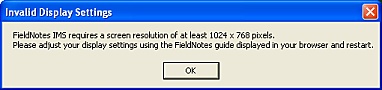
you will need to update your screen resolution to display some of the data-entry forms correctly.
There is a simple tutorial to guide you through the process.
4. FieldNotes Licensing
4.1 Can I really try it out for free?
Yes! New installations of FieldNotes include a free trial period, so you can have a good go before you decide to buy it.
During the evaluation period the software is fully functional, so you can compare it against your usual recording software.
Let us know your thoughts - you can email us directly at Green Man Software Ltd, or use the feedback form.
4.2 How much does FieldNotes cost?
The cost of a single FieldNotes licence depends on the context in which the software will be used - for example companies can expect to pay more than personal users.
Details of the different licence types and relevant fees are available on the FieldNotes website (http://www.fieldnotes.co.uk/notices/).
Note that FieldNotes is licenced on a subscription basis (renewable annually).
4.3 Why is FieldNotes licensed on an annual basis?
There are a number of reasons - one of the most pressing being the continual changes in background data (species names, site classifications, priority species and habitat lists, etc) which mean that the underlying database must be continually updated.
(In particular, the recent use of DNA profiling to understand evolutionary relationships between species has resulted in a number of taxonomic revisions.)
FieldNotes is also constantly being improved to encompass a wider range of recording activities, extend reporting mechanisms and facilitate data exchange.
The low annual licence fee assures software continuity and support into the future.
4.4 Do I get any additional benefits from paying the licence fee?
Your licence entitles you to the latest upgrades and releases of FieldNotes software, databases, libraries, tools and associated documentation.
Also included is limited technical support if things suddenly go wrong.
Being part of the FieldNotes recording community also provides a number of less tangible benefits (which are often more significant):
-
increasing your ecological knowledge;
-
familiarising yourself with the latest schemes for classifying species and habitats;
-
exchanging information with other enthusiasts;
or simply getting involved in relevant wildlife projects and surveys.
5. Recording Wildlife
5.1 I get an 'Invalid or Unknown Species' error when I add an Observation
If you see the following error message when adding a new Observation:
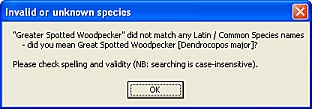
you may be using a form of the species name that is not recognised in the species database.
The guide to Unrecognised Species suggests approaches to work around this problem.
5.2 My anti-virus software reports a security issue when I use Help
Unlike many programs, FieldNotes help is written using HTML-format (web-pages) to allow links to a wide range of external sites and resources.
When you use the Help facility, FieldNotes automatically starts your default web-browser to display the pages.
This action is interpretted by some anti-virus programs as a security issue, and (depending on which anti-virus software you use) you may see a message similar to the following:
Client / Server Security
A program is automatically trying to change your system settings.
If this is unexpected, the program may be a virus and you should click 'block'.
The message is quite misleading, as FieldNotes is simply starting a program that you probably use every day.
However the action itself could rightly be considered a security threat as the antivirus software cannot check which external website is being opened.
Solutions:
-
You may be able to avoid the problem by changing the settings on your anti-virus software, for example by adding FieldNotes to a list of trusted applications.
-
If you prefer not to do this, keeping a web-browser window open while you work will resolve the problem in many cases, as the Help documentation will be displayed on a new tab.
-
You may decide to navigate to the relevant Help pages yourself, in which case the online documentations set (http://www.fieldnotes.co.uk/documentation/) is probably the best starting point.
5.3 How do I add other recorders to my FieldNotes database?
Recorders are represented as a 'select' sub-group of Contacts in FieldNotes database.
Consequently adding a new recorder involves two separate steps (both are very simple).
-
Add 'Contact' information for the person who will be entering records - Tutorial 3.1 (Adding a new Contact) describes the process in some detail.
-
Add 'Recorder' details, choosing the appropriate Contact name. The process is described in Tutorial 3.2 (Adding a new Recorder).
Subsequently, when adding new wildlife observations to the database, the 'Select' button to the left of the 'Recorder' field will bring up a list containing the new Recorder name.
5.4 How do I add observations from other recorders without getting an 'unknown recorder' warning?
When entering Observations or Site data collected by other recorders, the following warning message may be displayed:
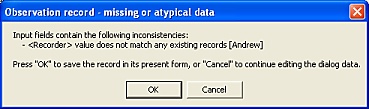
The warning shows that the relevant Recorder's details have not been entered in your FieldNotes database.
To add details for a new Recorder, follow the two steps outlined in Section 5.3 "How do I add other recorders to my FieldNotes database?" (above).
A similar warning is generated if the Determiner (the person confirming the identity of unusual or rare species) is not included in your list of recorders.
Again, use the steps outlined in Section 5.3 "How do I add other recorders to my FieldNotes database?" to add details for the Determiner to FieldNotes database.
6. Other Topics
6.1 Does FieldNotes use the NBN Species dictionary?
No, for a number of reasons FieldNotes uses its own database of species names.
Some of these reasons are discussed in more detail in the NBN Forum pages.
Some are deliberate design decisions arising from the way in which FieldNotes progressively introduces different aspects of recording.
Some are simply related to the diverse requirements of FieldNotes software.
In brief, our own Species list fulfills a very different role to the NBN Species dictionary, providing;
-
more extensive coverage of common names;
-
a primary focus on more frequently-encountered species;
-
complex data-lookup and search strategies - for example, imprecise (fuzzy) matching.
Most users will find the FieldNotes' Species database to be fairly comprehensive - some 50,000 individual species are listed, many with one or more alternative names.
As far as possible, we try to ensure a close match between information in the FieldNotes' Species database and the NBN Species dictionary.
6.2 Can I display my own photos in FieldNotes while I work?
Yes, the Picture Panel display uses a local file on your computer (named 'ip.slr') which contains a collection of jpeg-format photographs.
A mini-tutorial (Creating an SLR (library) file) provides step-by-step instructions for creating your own library of photographs or pictures.
By subsituting the original image file with your own version, you can customise the display and recapture some of your favourite moments in the field.
The banner images used on forms are more difficult to customise, as these are different sizes depending on the context in which they are displayed.
At present there is no described method for using your own pictures in forms.
However if you have high-quality photographs that you would like to see in future versions of FieldNotes, please email them to us with a simple copyright disclaimer (such as below):
Copyright disclaimer:
I [name] confirm that I have taken the enclosed photographs and am happy for them to be used in FieldNotes software (Green Man Software Ltd).
We can not guarantee to use them (some categories are easier to match than others), but we will consider all images for suitability and notify you if we plan to display them in the software.
Images supplied will not be used for any other purpose.
Please note that it is not possible to display copyright information with the images themselves.