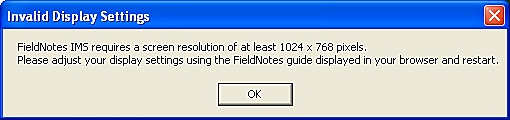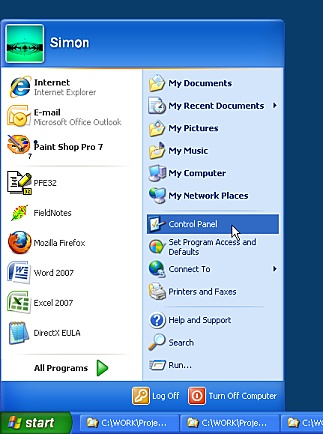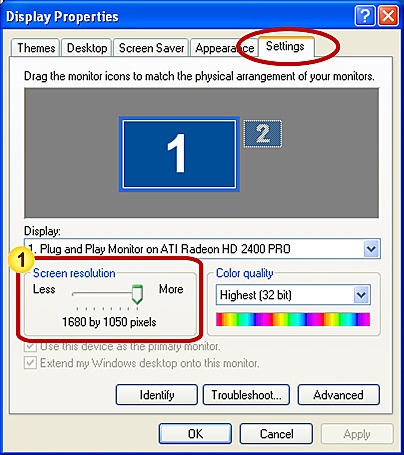Updating the Screen Resolution on your Computer
FieldNotes requires a screen resolution of 1024 (width) by 768 (height) pixels or higher to display the larger forms correctly.
If your screen resolution is set to a lower value FieldNotes will not start correctly and you will see the following error message:
This page demonstrates how to change the screen resolution on your computer.
The process uses the Windows 'Control Panel' to update your monitor (screen) settings - this is a general method for personalising the 'look and feel' of your computer, making it easier to work at.
The result will affect affect the look of all dialogs and software interfaces on your computer.
Tip - side effects of updating screen resolution
Changing your screen resolution also affects the font-size used to display icons and menus on your screen.
You may need to try a few settings to find one that you are comfortable with.
When you change your screen resolution you may find that the icons on your desktop are rearranged; however your workspace is otherwise unchanged.
Steps in Updating the Screen Resolution
Updating your screen resolution involves a simple, single-value change made using the Control Panel on your computer.
1. Open the Control Panel
From the 'Start' menu, select the 'Control Panel' option.
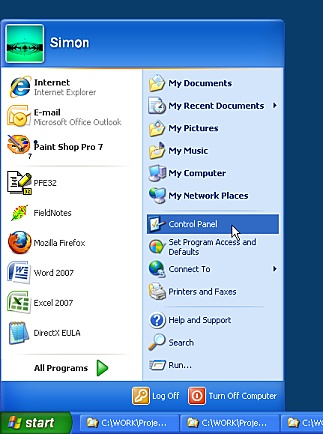
Opening the
'Control Panel'
from the 'Start' menu.
This will open a new window containing various Control Panel items.
These affect the way your computer looks and works, and generally should not be changed except where you understand the effects.
2. Open the 'Display' dialog
Find the 'Display' icon (the icons are generally arranged in alphabetical order) and double-click on the 'Display' icon to open it.

The 'Display' icon.
Detailed information about your display is shown in a tabbed dialog.
3. Update the 'Settings' Tab
Select the 'Settings' tab in the dialog.
The 'Display' dialog - Settings tab
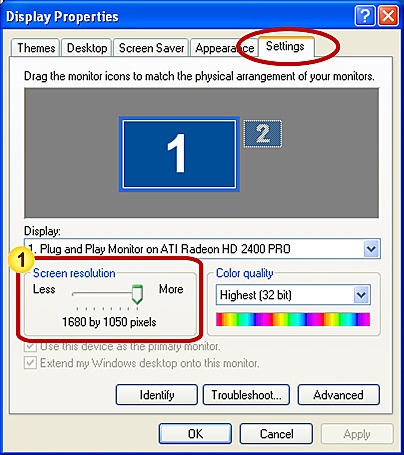
Use the slider bar control to increase the screen resolution to an appropriate value.
You will need to select a screen resolution of at least 1024 by 768 to use FieldNotes software.
Tip - make a note of your old screen resolution
You may find it useful to jot down the existing screen resolution for reference, incase you decide later that you prefer your old settings.
Select OK to save your new settings, or Cancel to exit without making changes.
4. Close the 'Control Panel' window
Your screen resolution is now reset - you can close the 'Control Panel' window.
If you changed your screen resolution you will often find that the icons on your desktop have been moved from your preferred layout, and require tidying.