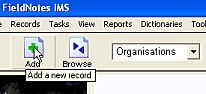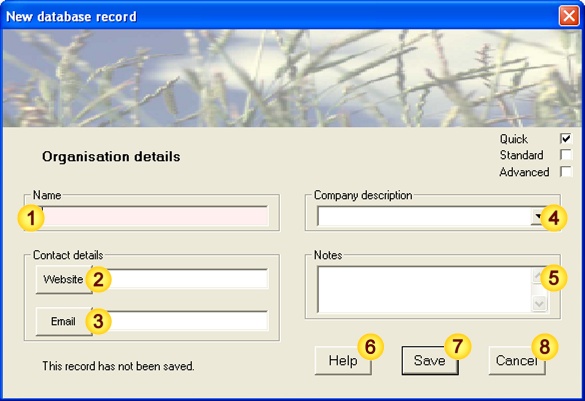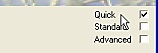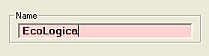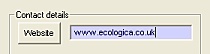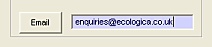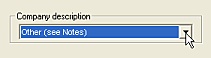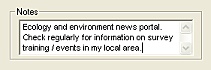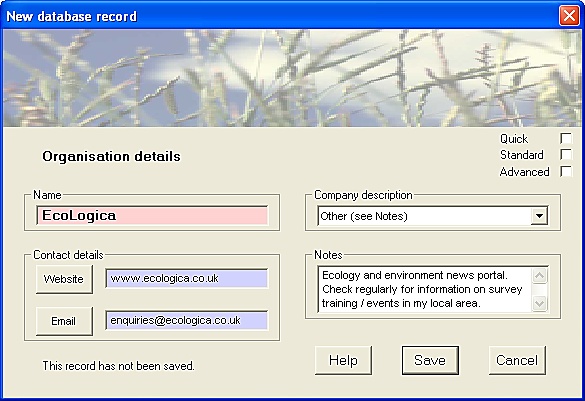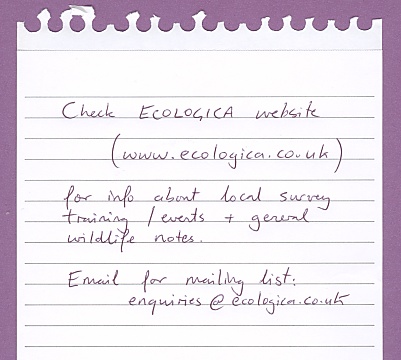Tutorial 2.8
Adding details of a Wildlife Organisation
This tutorial demonstrates how to add details of a relevant Organisation or Association to to your FieldNotes database.
This information may be required if you decide to share your observations with a recording scheme that is not included in the existing dataset.
Before starting you will need to know ...
-
The name of the Organisation or Association
-
Other relevant information - Organisation type, website address, email address etc.
This tutorial assumes that FieldNotes software has already been installed and setup on your computer.
Preliminary Steps in adding a Wildlife Organisation
Adding a new wildlife Organisation to your database is a straightforward process that involves completing a handful of fields in a single form.
Open the 'New Organisation' form
The quickest way of opening the 'New Organisation' form is to ensure that the record-type selector is set to Organisations, and select the Add button on the main toolbar.
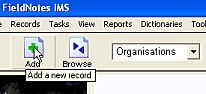
Open the 'New Organisation'
form by selecting:
Organisations, then
the
Add button.
The 'New Organisation' form is displayed, containing a number of fields used to add a new wildlife Organisation.
The 'New Organisation' form
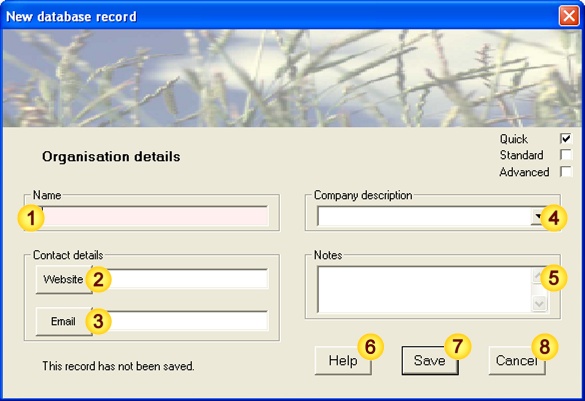 Input data fields
Input data fields
| Field | Notes |
| (Organisation) Name | Organisation / Association name |
| Website | Website address |
| Email | General email address (may also be used for submission of data) |
| Company description | Type of Organisation (if relevant) |
| Notes | Additional notes |
|
| Help | Field-content information |
| Save | Save data as new record |
| Cancel | Cancel the form |
Notes:
-
Mandatory fields (light red) are essential for creating a valid record.
In general it is good practice to provide as much information (ie. complete as many fields) as possible.
Preliminary - check the level-of-detail
Check that the level-of-detail (displayed on the right-hand edge of the form title) is set to 'Quick'. If it is not, select the appropriate checkbox.
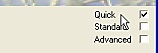
Setting the level-of-detail
checkbox to 'Quick'
[applies to most forms]
In this case level-of-detail affects the number of input fields displayed in a form.
The relevant Help library pages contain more detailed information about using level-of-detail.
Steps in adding a Wildlife-related Organisation
Sections 1-5 below describe the steps in completing the 'New Organisation' form from scratch.
Enter the Organisation name
Type the name of the Organisation in the "Name" field.
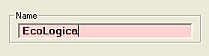
The Organisation name must be unique
to your
FieldNotes database.
Organisation names may contain any combination of letters, numbers, spaces and punctuation.
Enter the Website for this Organisation
If you know the address of the Organisation's website, enter it in the relevant field.
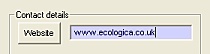
Specifying the website address.
Checking a website address
If you have an open internet connection, you may wish to confirm that the website address that you have supplied is correct.
Pressing the
Website button will display the website in your browser.
Enter the Email address for this Organisation
If this Organisation supplies a general email address, enter it in this field.
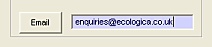
Specifying the email address.
If you participate in recording schemes run by this organisation, FieldNotes can use this email address for submitting data (for details see Tutorial 2.9).
Using this email address
If you wish to send an email to the given address, pressing the
Email button will open a blank email in your default email client (Outlook, Thunderbird etc.).
(If you generally use web-based email you may ignore this functionality.)
Add a brief description of this Organisation
Select the primary focus of the Organisation / Association from the drop-down list - this may be anything from generalist or specialist Natural History societies, wildlife or countryside conservation groups to local or national data-collating centres.
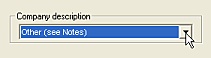
Setting the organisation type.
The Organisation type field simply provides a basis for screening Organisations of different types, and can be useful for identifying local or regional wildlife Organisations.
Add relevant notes about this Organisation
The 'Notes' field is free-text format - you may enter as little or much additional information as you like.
For example, you may wish to include more detailed notes on remit, projects and activities.
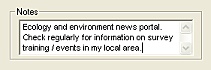
Add relevant notes for this Organisation
The 'Notes' field will automatically scroll to provide more space for your entry if required.
Alternatively double-click anywhere on the field to use a larger data-entry form.
Review the data you have entered
Take a moment to check that the data you have entered is correct, and agrees with your field notebook information.
The 'New Organisation' form - completed
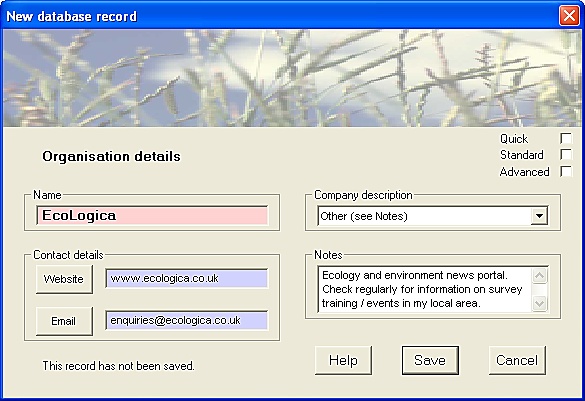
Field notebook entry
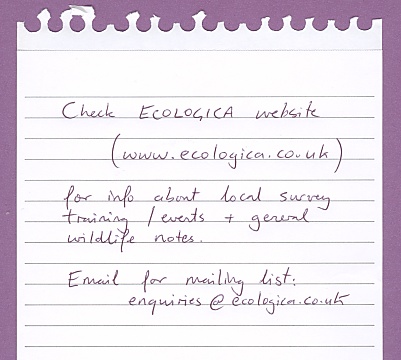
Its never too late to change your mind!
You may change any of the data you have entered in this record (or even delete it completely) later if you subsequently decide that it is incorrect, so saving the record is not a point of no return.
(Details of how to edit existing data are provided in a subsequent tutorial.)
If you are unsure about any of the data you have entered, the
Help button provides more information about acceptable field contents.
Save this record to the database
Pressing the Save button will save the information you have entered as a new database record.
Before the information is saved, however, FieldNotes will carry out a number of internal consistency checks on the values you have entered, and warn you if changes are required (eg. if the Organisation name duplicates an existing entry) or desirable (eg. if advisory fields that have not been completed).
If error or warning messages are generated, you will have the opportunity to correct the values you have entered before the record is saved.
The Organisation information is now saved as a record in the database.
Later tutorials will show you how to export selected observations from your FieldNotes database to relevant wildlife Organisations.
Errors and Warnings generated by the 'New Organisation' form
| Error / Warning Message |
Cause |
| Error | <Name> field must be given a value | The 'Organisation Name' field has not been completed. |
| Error | <Name> value duplicates an existing record | The Organisation name is identical to an existing record. |
| Warning | <Website> value not supplied | The 'Website' field has not been completed - include website information if available . |
| Warning | <Email> value not supplied | The 'Email' field has not been completed - include email information if available . |