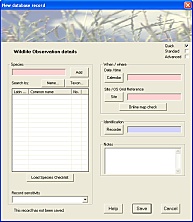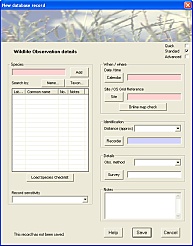A key feature of the FieldNotes user-interface is the way it can be modified to display as much (or as little) detail as you require. The software provides three different settings ('Quick', 'Standard' and 'Advanced') for different data views - known as the 'level-of-detail'. These settings primarily affect the number of fields to be completed (complexity) of data-entry forms, but also other aspects of the interface (for example the number of fields displayed in worksheet mode, the information presented in reports, and the data exchanged with other recorders and recording organisations).
Although the 'Quick' setting provides a useful way of familiarising yourself with FieldNotes, level-of-detail does not simply reflect experience with recording software - infact it relates more closely to a number of other factors such as survey type, familiarity with recording protocols and even time constraints. Indeed, there is no need to use the same level-of-detail at all times; for example, some groups of organisms and some surveys may require more or less detailed information, and different types of site may require different approaches. Varying the level-of-detail while you work also allows you to control the amount of detail included in reports and exported datasets that you may publish or provide to other recorders or organisations.
Finally, the 'Advanced' level-of-detail setting should not be considered the domain of experts! FieldNotes covers many different aspects of wildlife recording, and users are unlikely to be have experience of all the methods described. FieldNotes aims to be a learning process as much as a software application - the stepwise level-of-detail approach, combined with relevant information sources, is intended to encourage users to gradually explore new schemes and protocols commonly used for describing the environment.
1. Data-entry (forms)
FieldNotes data-entry forms change significantly in response to different level-of-detail, ensuring that you record an amount of detail that suits you. For example, the Observation data-entry form varies from little more than what / where / when (and by whom) to a detailed description including sampling method and ID, weather conditions, photograph reference and several other fields. (click on a form to view the full-sized image).
The core fields (ie. those common to 'Quick', 'Standard' and 'Advanced' data-entry forms) are often coloured, denoting mandatory or advisory values. Infact some of the 'Quick' forms are abbreviated to the extent that they contain little more than these fields. 'Standard' level forms generally include additional fields for detail, whilst 'Advanced' level forms include further detail and even supplementary sub-forms allowing you to describe particular characteristics in some detail (the Site form is an example of this).
As mentioned previously, the level-of-detail that you choose for data-entry is affected by a number of factors. Often your choice may be influenced by the type of surveys you become involved with, and you may find that you change between settings for different forms, or even return later and add more detail to an existing record (particularly site descriptions). The following section goes some way to summarising the correspondence between Observation or Survey type and level-of-detail:
| 'Quick' |
Useful for:
Also a good starting point for users new to wildlife recording. |
| 'Standard' |
More appropriate for:
Probably the most suitable setting for users with some prior experience of wildlife recording - the majority of input fields will be familiar and many will correspond directly with your field notebook entries. |
| 'Advanced' |
Particularly suited to:
This format allows highly detailed site descriptions to be included, which in some cases may require experience of specialist techniques. |
1.1 Setting the Level-of-Detail from Individual Forms
Most data-entry forms include a Level-of-detail check-box near the top right-hand corner:
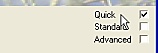
Setting 'Quick' level-of-detail
from a data-entry form
Select the relevant level-of-detail check-box to display alternative versions of a data-entry form. Note that changing the level-of-detail whilst entering data into a form will retain all the data entered so far (even in fields which have become hidden).
Tip - selecting the right level-of-detail for data-entry
The easiest way to choose a level-of-detail that suits your data is to compare a typical fieldbook entry with the relevant form, whilst changing level-of-detail to find the best match.2. Processing records (Data mode)
When working in Data mode, the number of columns (fields) displayed for any particular table varies, depending on the current level-of-detail setting. This is because only fields which would be displayed in the corresponding data-entry form are displayed in the data worksheet. This powerful feature ensures that you are not diverted by a large number of irrelevant (empty) fields that relate to a different level-of-detail setting.
The following example illustrates the differences in worksheet layout when the Observations table is viewed with 'Quick', 'Standard' and 'Advanced' level-of-detail:
Data mode (worksheet display) - effect of level-of-detail settings
1. Quick level-of-detail:

2. Standard level-of-detail:

3. Advanced level-of-detail:

Working in Data mode is easier if you use the same level-of-detail setting that you used when entering the data. Depending on the setting used (and the table being viewed), some of the fields in a table may extend beyond the right-hand edge of the worksheet - use the horizontal scroll-bar to review all field values.
2.1 Setting the Level-of-Detail from the Menu
The menu includes a 'level-of-detail' option, which allows you to switch quickly between 'Quick', 'Standard' and 'Advanced' settings.
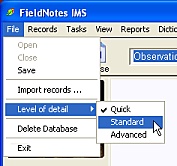
Setting 'Standard' level-of-detail
from the menu
3. Exporting data (Reporting and Data exchange)
The level-of-detail setting affects report and data-exchange file content directly; for example, if the level-of-detail is 'Quick', then only fields that are visible in 'Quick' data-entry forms will be output. This control determines how much detail the report or data-exchange file will contain, and should be chosen carefully according to who is the intended audience for the report. The default level-of-detail setting used for Reports and Data-exchange files is the working (current) setting.
3.1 Setting the Level-of-Detail in Reports and Data-Exchange
In Reports, the output level-of-detail is included as a check-box group among the 'General' options:
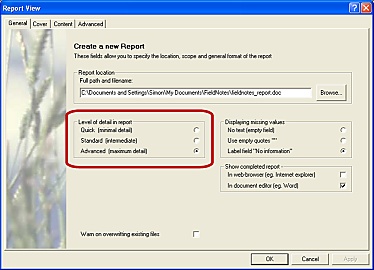
Level-of-detail control in the Report (General options) form.
In the Data-exchange wizard, the level-of-detail is included as a check-box group in the 'Content' form:
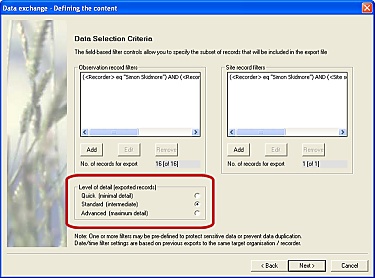
Level-of-detail control in the Data-exchange (Content) form.