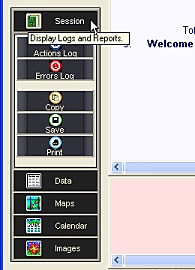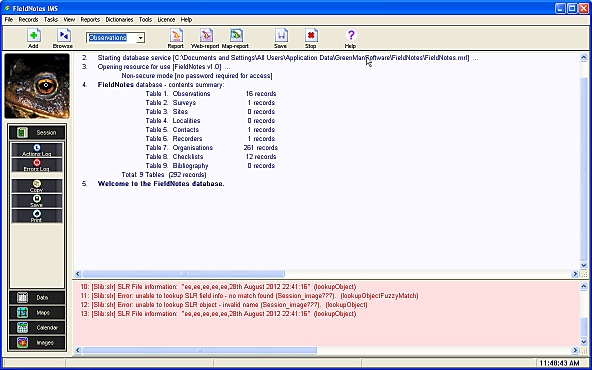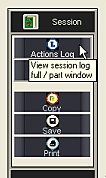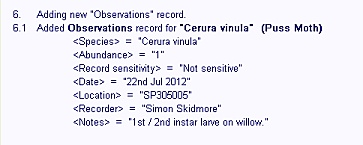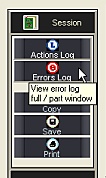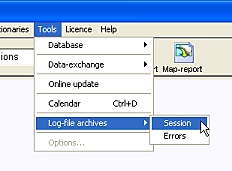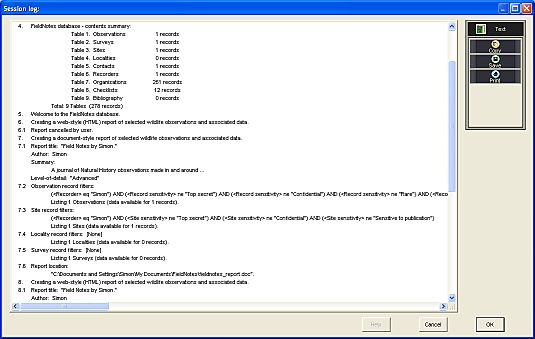FieldNotes - Session Mode
The FieldNotes interface allows you to view your data in a number of different ways:
-
Session mode - summarises your activities with associated errors and warnings
-
Data mode - displays selected records in a single-line (worksheet-style) format
-
Map mode - displays selected data as a map
This document describes aspects of working in Session mode.
For details of how to use other work modes, refer to the FieldNotes overview help page.
Switching to Session mode
To use Session mode, select the 'Session' button on the Task-bar (or use the menu option).
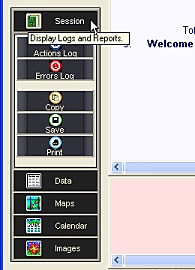
Selecting Session mode
from the Task-bar.
The display is updated to Session format (two vertically-stacked logging windows), together with a relevant set of subtask buttons:
FieldNotes Session mode (log display).
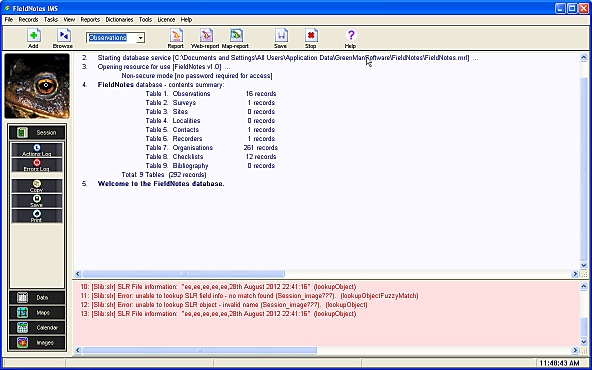
Working in Session Mode
1. Viewing the Activity log
A log summarising your activities over the current FieldNotes session is displayed in the upper window (white background).
If the summary contains more lines than will fit in the log window, either:
-
use the scroll-bar on the right of the log window to move up and down through the activity data, or;
-
expand the Activities window by selecting the Actions Log sub-task bar.
>
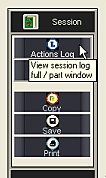 FieldNotes
FieldNotes - expanding
the Session log window.
Tip - enlarging the log window area
If you wish to increase the 'Session' window area further, press
F11 to hide the tool-bar area.
Pressing
F11 again will restore the tool-bar to view.
The Activity log is particularly useful for checking data-entry fields, as it provides a detailed description of record contents:
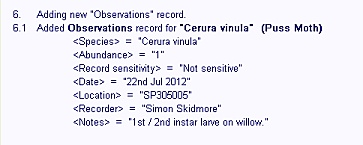
Data-entry fields displayed in the FieldNotes Activity log window.
The session summary is listed in chronological order,
2. Viewing the Error and Warning log
A log summarising errors and warnings during the current FieldNotes session is displayed in the low window (pale red background).
If the summary contains more lines than will fit in the log window, either:
-
use the scroll-bar on the right of the log window to move up and down through the activity data, or;
-
expand the Errors window by selecting the Errors Log sub-task bar.
>
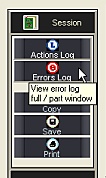 FieldNotes
FieldNotes - expanding
the Error log window.
The Error log is particularly useful for reviewing errors and warnings generated whilst processing records:

Data-entry warnings displayed in the FieldNotes Error log window.
Again, the error log contents are listed in chronological order,
3. Viewing archived Activity and Error log information
The Activity and Error log information for each session are concatenated into log files, preserving session information for as long as you use FieldNotes.
The respective log files are stored in the "\logs" folder, off the FieldNotes installation path - usually something like:
"C:\Program Files\GreenManSoftware\FieldNotes"
(the path may vary slightly depending what version of Windows you are using.)
Archived log files may be examined from within FieldNotes using the menu option:
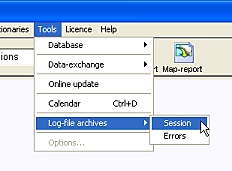 FieldNotes
FieldNotes - viewing
the archived log-files.
The logs are displayed in a text-viewer window, with options to copy or save the window contents:
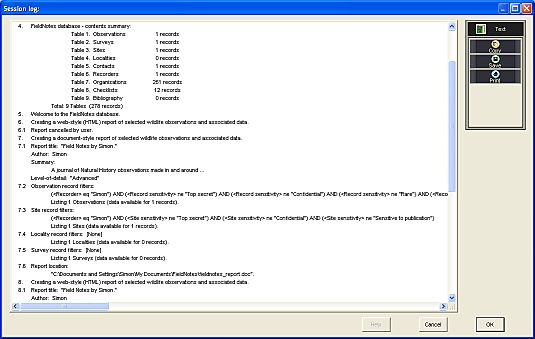 FieldNotes
FieldNotes - archived Activity log