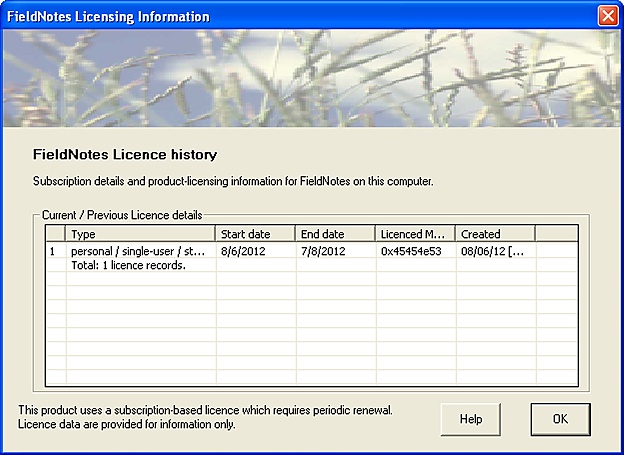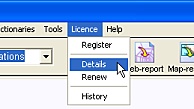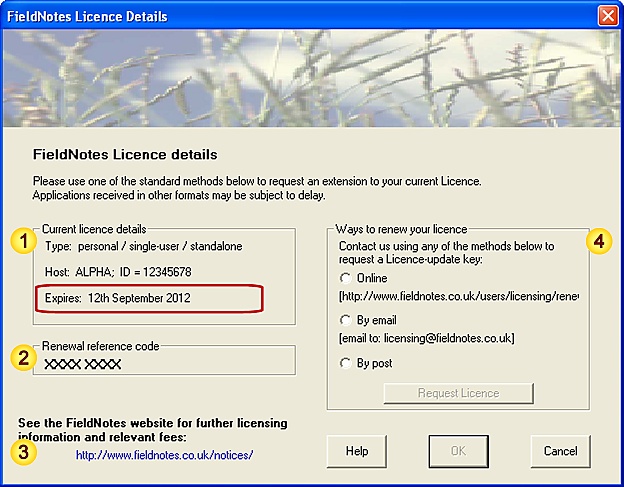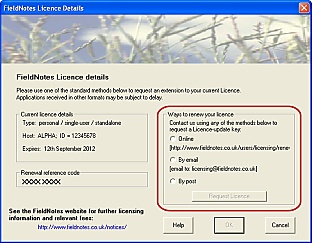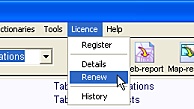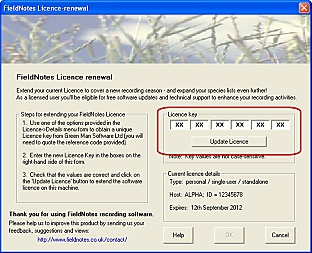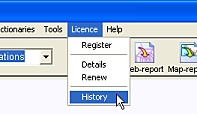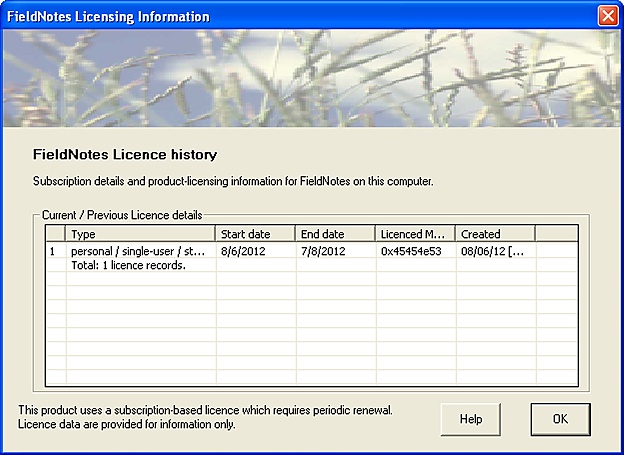Tutorial 2.11
Renewing your Licence
This tutorial demonstrates how to renew the licence for your FieldNotes software.
FieldNotes is licensed on a subscription basis, renewable annually for as long as you continue to use the software.
The annual subscription cost depends on the licence type - please see the relevant FieldNotes webpage (http://www.fieldnotes.co.uk/notices/fees.htm) for current prices.
Before starting you will need to know ...
-
there are no data requirements for this tutorial.
This tutorial assumes that FieldNotes software has already been installed and setup on your computer.
Preliminary Steps in Renewing your FieldNotes Licence
Renewing your database is a straightforward process that can be carried out up to two months before your existing licence expires.
View the 'Licence details'
Use FieldNotes 'Licence details' menu option to check when your current licence expires.
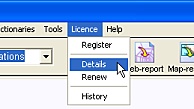
Selecting the
option from the menubar.
Details of your FieldNotes licence are displayed in the Licence details form, including licence type, host name, expiry date and the renewal reference code.
Licence details form
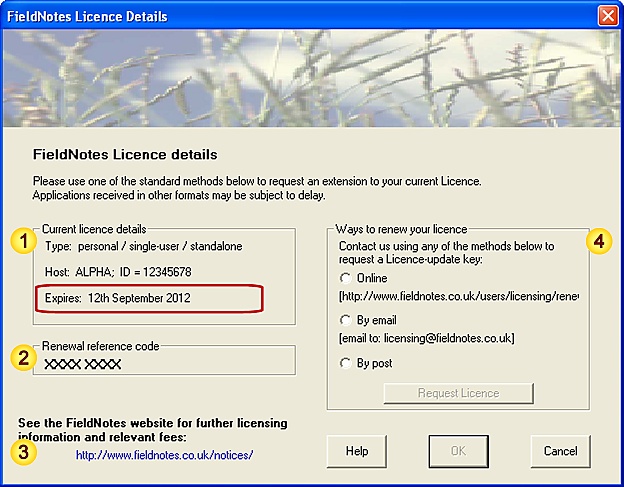 Data fields
Data fields
| Field | Notes |
| Current licence | Details of the current FieldNotes licence, including expiry. |
| Renewal reference | Reference code which must be quoted when requesting a licence renewal. |
| Website information | Licence details (including fees due). |
| Ways to renew your licence | Automated methods for requesting a licence renewal. |
The licence details and renewal reference code will differ from computer to computer, depending in the settings used when creating the database.
Steps in Renewing your FieldNotes Licence
Sections 1-3 below describe the steps in renewing your FieldNotes licence.
1. Request a licence extension
If your FieldNotes licence is due to expire within a few weeks (or has already expired), you may wish to renew it for a further period.
The 'Licence details' form contains all the information and tools that you will require to request an extension for your licence.
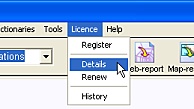
Select the
option from the menubar.
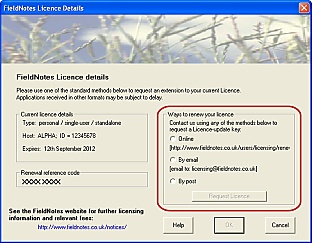
The 'Licence details' form
includes various options
for renewing your licence.
Choose the method that you wish to use for a licence-renewal request by selecting the appropriate radiobutton:
-
Online - the licence-renewal page (on the FieldNotes website) will be displayed in your internet browser, allowing you to enter relevant licence-renewal information [an open internet connection is required].
-
by email - an email containing licence-renewal information will be displayed, and placed in the outbox of your email client.
-
by post - a letter containing licence-renewal information will be generated. The contents may be copied into an email, faxed or posted to us.
Use the Request Licence button to generate the licence renewal request.
Note that altering any of the licence details in the renewal request is likely to invalidate your licence.
Web-mail users
If you always use web-mail (ie. read your email via a website) then it is likely that the email client software on your computer will not be configured.
In this case any email created by the Licence details 'email' option will never be sent - if in doubt check the 'outbox' and 'sent' folders in your preferred email application.
If you are a web-mail user and wish to apply for a licence update by email, you should copy the title and entire contents of the standard licence-renewal email or letter (when displayed) into the relevant fields on a web-mail form and send to 'licensing@fieldnotes.co.uk'.
Please ensure that you have also sent the required fees so that your licence renewal can be processed promptly.
2. Enter the new Licence Key
After you have requested a licence renewal for your FieldNotes software, you will receive a new Licence Key from Green Man Software Ltd.
Note that your FieldNotes licence cannot be renewed more than two months before the expiry date.
(However the licence can be renewed any time after it has expired.)
When entered into the appropriate field, the Licence Key will renew your FieldNotes licence:
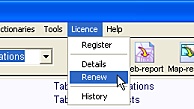
Select the
option from the menubar.
The 'Licence renewal' form includes a group of six fields for entering your Licence Key.
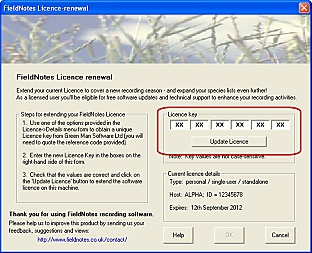
The Licence Key must be
typed into the relevant
fields on the
'Licence renewal' form.
Enter the Licence Key values into the labelled fields - the cursor will automatically advance to the next field after each pair of characters are entered.
Take care to copy the Licence Key values exactly, without errors, otherwise your licence may not be recognised.
After checking the Licence Key values, use the Update Licence button to enter the new licence information.
The licence renewal will be processed immediately, and the new expiry date will be displayed in the section titled 'Current Licence details', immediately below the Licence Key.
Your FieldNotes licence has now been successfully renewed.
If you encounter difficulties with the licence renewal procedure, please ensure that you have entered the Licence Key values correctly.
If you continue to have problems please email or contact Green Man Software Ltd.
To display the software licensing history ...
Details of your FieldNotes licensing history are retained in the software for reference, and may be examined as follows:
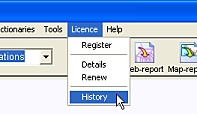
Select the
option from the menubar.
The 'Licence History' form is displayed, containing a summary of your licences for this software.
'FieldNotes Licence History':